Data Sources
Ok, here we go.
Open up a widget's settings, go to the Data tab, and add a data source. You should be here:
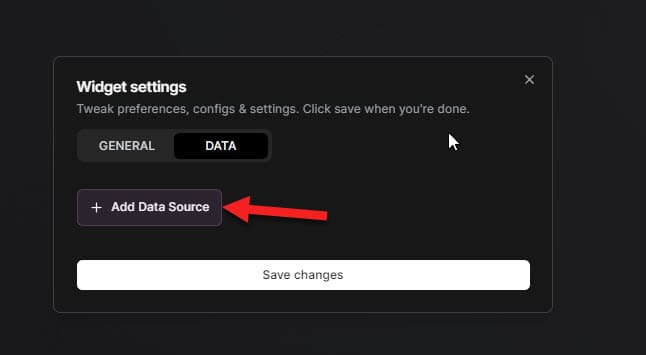
Data Sources are how you tell a widget where to get its data from.
The widget itself decides what "type" of data to show - but the data sources within the widget decide where that data comes from, and optionally filters it.
Each widget can have up to 5 data sources, and each data source can have a single integration selected as its source.
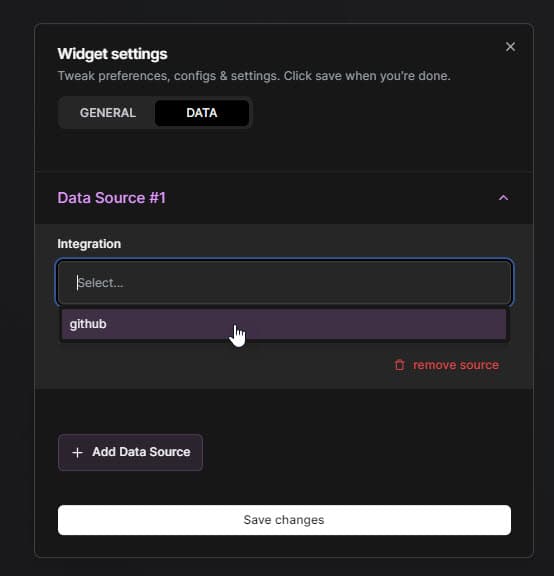
Depending on the type of widget, you'll be asked to pick a "thing" from the integration - like a specific Project for issues or a certain Repository for pull requests. Often you can pick up to 5 of these "things".
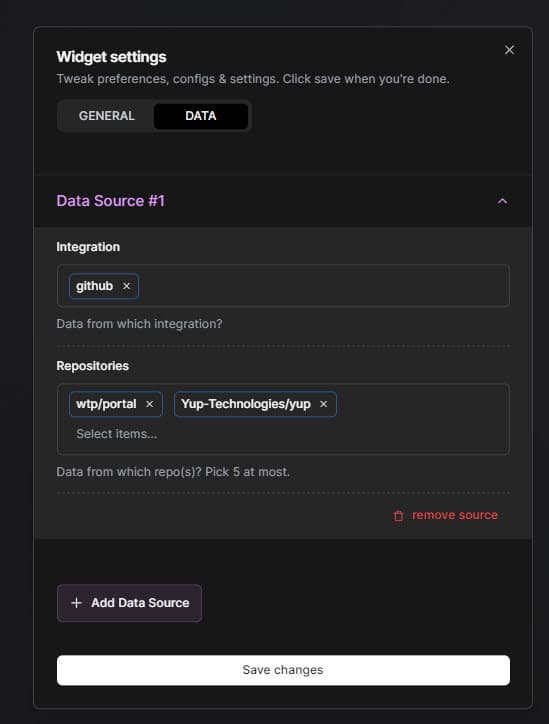
Once you've picked all the sources of things you want to see, hit "save" to go back to your Portal.
You should see your widget start populating with data... assuming there's any data to show.
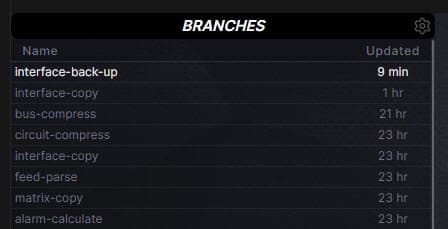
Some data sources support filtering / tweaking of things depending on the widget type and integration type, like Issues from a GitHub integration:
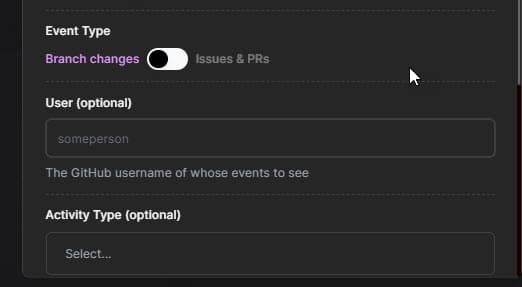
Filters from a Sentry integration... not so much (yet):
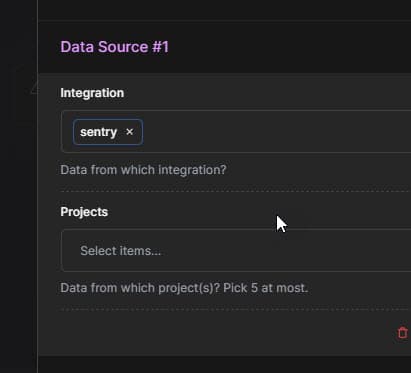
This type of "filtering" is mostly universal to all widget types and integrations, and toggles the data relevancy between just "you" and "everyone".
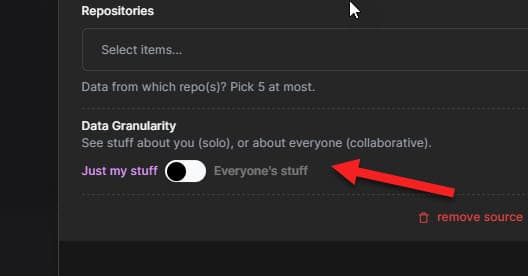
For example, Issue type widgets will only show issues assigned to you if set to "Just my stuff" - but will also show issues assigned to other people if set to "Everyone's stuff".
note: you gotta be on a Standard or Plus plan to choose "Everyone's stuff" (costs more in processing power).
That's mostly it! The rest of the docs cover specific integrations and widgets. Honestly it's better if you just go make a portal and mess around than read all this.