Configuring Widgets
This is where things can start to get complicated.
Either by clicking on an error/info prompt within a widget (like when you newly add it to a Portal), or by clicking the gear cog & "Configure" link in the corner of a widget, you'll see it's settings modal pop up.
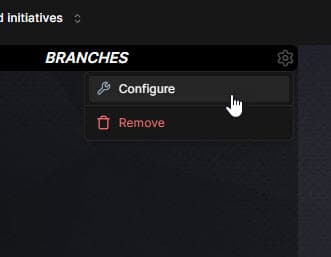
The modal looks something like this:
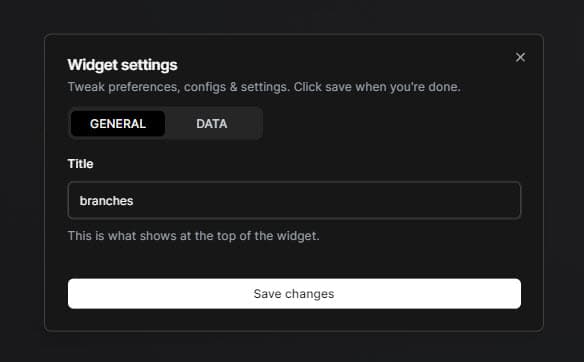
It's divided into two sections - General settings, and Data settings.
This is where you can edit the name, appearance settings (once they exist), and other such "visual" tweaks.
Eventually you might see stuff like "data recency timeframe", color indicators, and the such.
For now be happy with the widget title. It's a nice starting point.
Aaaaaand here is where the real magic happens - data settings.
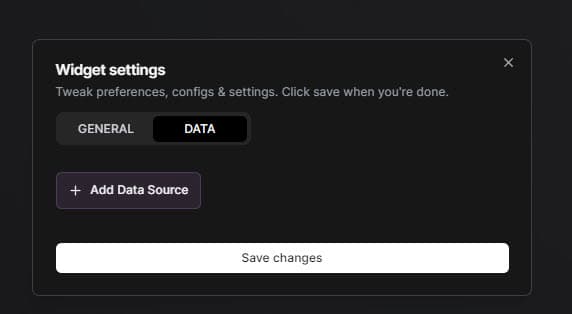
Don't let the simple empty state fool you - it's about to get real.
While we "could" let you pick an integration for a widget, choose a "type" of data, and call it a day - that's not gonna cut it.
For developers such as myself - I want to see all the stuffs (or most of it), in one place.
Not 5 Pull Request widgets... 1 Pull Request widget.
Not a widget for my Sentry issues and a widget for my GitHub issues and a widget for my Linear Issues. I just want ONE "issues" widget.
That's what Data Sources let us do. Each widget can have up to 5 data sources, and each data source can be a different integration and different type of data from that integration.
Neat, huh? Bet you can see the pending madness.