Adding Widgets
Widgets are the building blocks of a Portal. Every piece of data, from workflows & issues to branches & projects, will come from widgets.
When viewing a new portal, you'll see a button - that's hopefully nicely centered on the screen - saying "Add widget".
Looks like this:
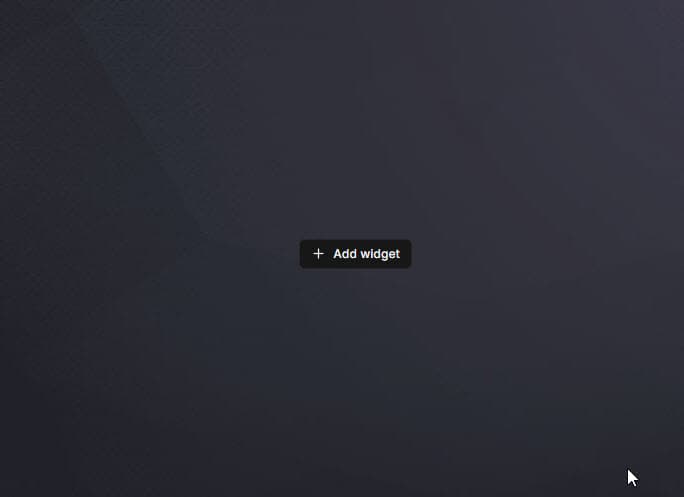
It should disappear once there's a widget in your Portal. To add more, click the "other" Add Widget button up top, like so:
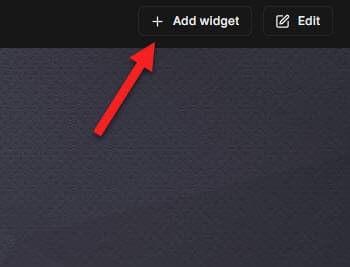
There's lots of types of widgets - and even more variations of things to see within them.
After clicking an "Add Widget" button, you should see a modal to pick one.
Surf around your options, hover over each to read their witty descriptions, and finally settle on your first.
(hint: none of them will work until you add an integration... so just pick something).
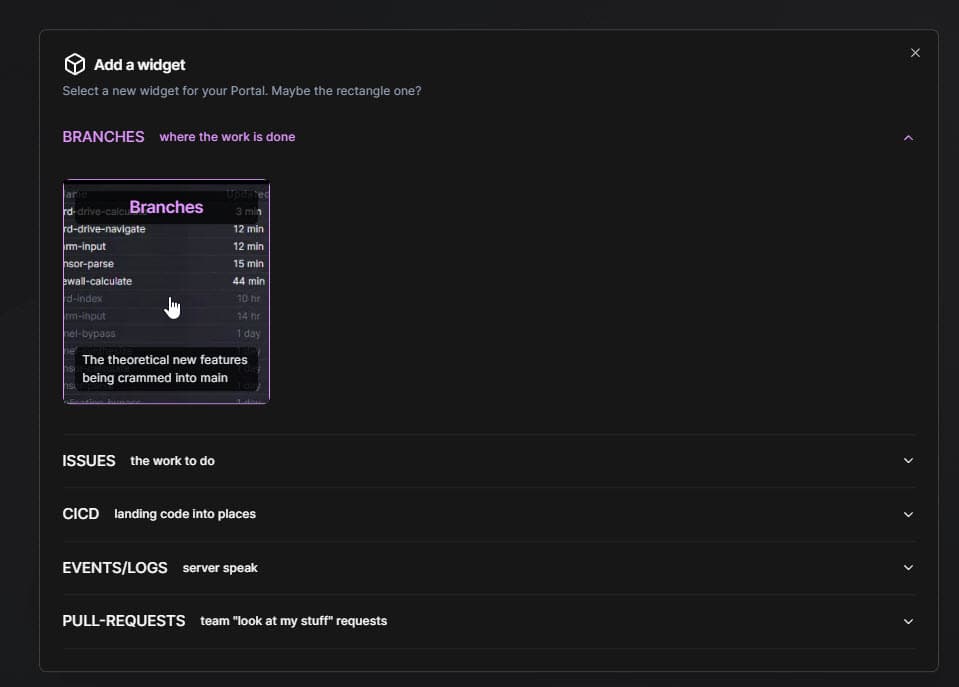
Once you click something in the modal, it "should" add it to your Portal.
It'll auto-calculate where to put it based on the available space (even if all you've got left is a tiny 1x1 square).
Oh look - just like we said, it doesn't show stuff yet!
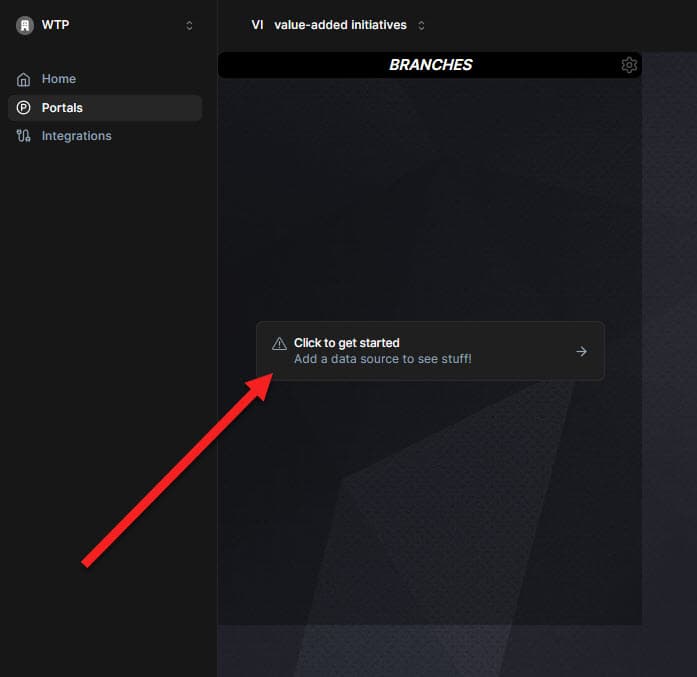
Follow the instructions - click that thing, and move on to the next page. See ya.